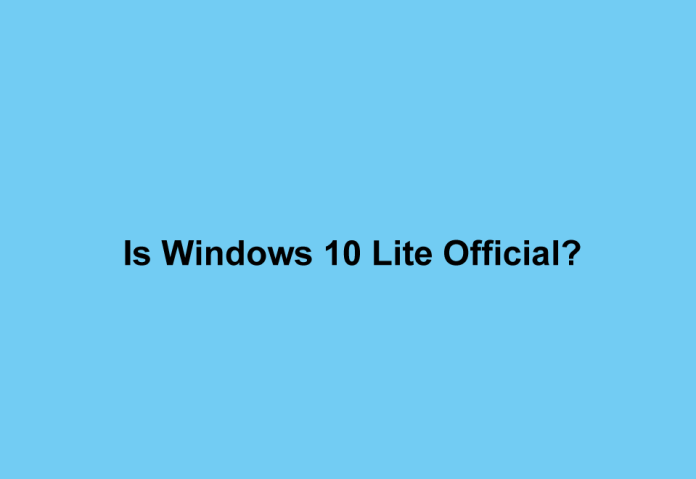Windows 10 Lite Official is a term used to refer to various unofficial or modified versions of Windows 10 that aim to be faster, lighter, and more efficient than the original Windows 10. However, it’s important to note that Windows 10 Lite is not an official product or release from Microsoft. Instead, it is created by third-party developers or users who wish to optimize or customize their Windows 10 experience according to their preferences.
Windows 10 Lite versions are typically based on the official Windows 10 ISO file, but they may have certain features, functions, or components removed, disabled, or tweaked. For example, some Windows 10 Lite versions might eliminate or disable pre-installed apps, services, drivers, updates, telemetry, and other elements considered unnecessary, redundant, or intrusive. Conversely, some versions may add or enable performance, security, privacy, or customization tools and settings deemed useful, beneficial, or desirable.
Why Use Windows 10 Lite?
People may choose to use Windows 10 Lite for various reasons, including:
Improved Performance: To enhance the performance, speed, stability, and responsiveness of their system.
Resource Optimization: To save disk space, memory, and resources on their computer.
Enhanced Security and Privacy: To bolster the security, privacy, and control of their system.
Customization: To customize the appearance, functionality, and usability of their system.
Legacy Hardware: To run Windows 10 on older or low-end hardware that may not fully support the original version of Windows 10.
How to Get Windows 10 Lite?
To obtain Windows 10 Lite, you need the following:
Compatible Device: Ensure your device meets the minimum system requirements for the specific Windows 10 Lite version you want to use. Check this information on the website or source of the Windows 10 Lite version.
Backup: Create a backup of your data and settings, as installing Windows 10 Lite may erase or overwrite your data.
Bootable Media: Prepare a bootable media (DVD or USB flash drive) containing the Windows 10 Lite ISO file. You can create this using tools like Rufus or Etcher.
Valid Product Key: Have a valid Windows 10 product key. You can find this on the packaging of your installation disc or on a sticker on your device.
Steps to Get Windows 10 Lite
Download the Windows 10 Lite ISO file from a trusted source that offers the specific Windows 10 Lite version you want. Be cautious when downloading from unknown or untrusted sources to avoid malware or viruses.
Create a bootable media containing the Windows 10 Lite ISO file using a tool or software of your choice.
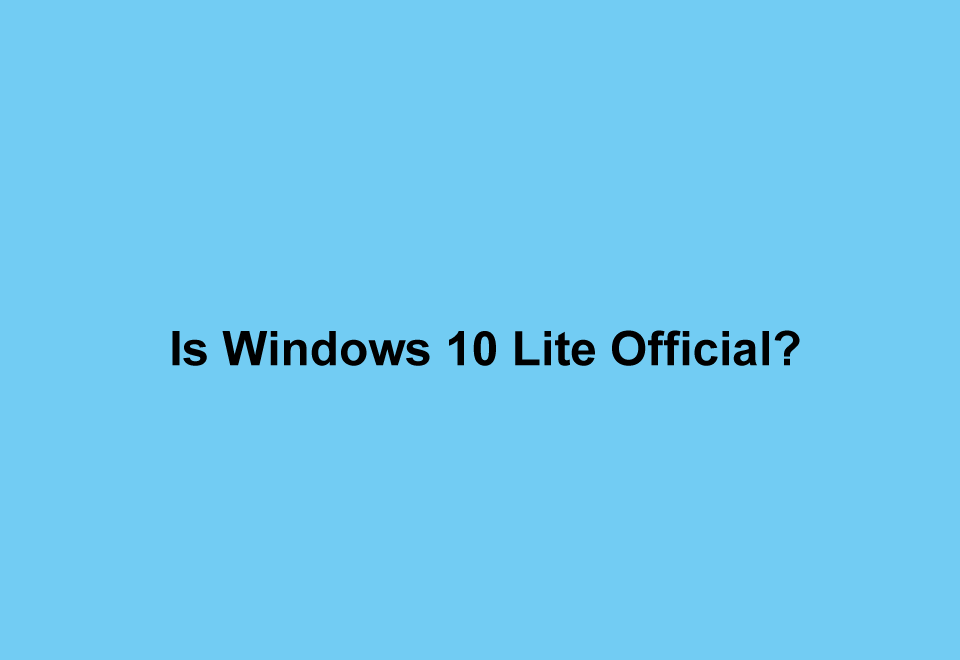
Insert the bootable media into your device and restart it.
Press any key when prompted to boot from the bootable media.
In the setup window of Windows 10 Lite, select your language, time and currency format, and keyboard or input method, and click “Next.”
Click “Install now” and enter your product key when prompted. Accept the license terms and click “Next.”
Choose the “Custom (advanced)” option and select the partition where you want to install Windows 10 Lite. If necessary, delete or format existing partitions that are not compatible with Windows 10 Lite.
Click “Next” and wait for the installation process to complete. Your device will restart several times during the installation.
After installation, follow the instructions to set up your user account, password, network settings, etc.
Enjoy the features and functions of Windows 10 Lite.
Conclusion
Windows 10 Lite refers to unofficial or modified versions of Windows 10 created by third-party developers or users to optimize and customize their Windows 10 experience. People may use Windows 10 Lite for various reasons, such as improved performance, resource optimization, enhanced security and privacy, customization, or running Windows 10 on older hardware. To obtain Windows 10 Lite, ensure you have a compatible device, backup your data, create a bootable media with the Windows 10 Lite ISO file, and use a valid product key. By following these steps, you can enjoy the benefits of Windows 10 Lite on your device.